Adding Text 
To add text, click the note icon ![]() on the right end of the controls. A text window will popup. The intent was to
provide two types of annotation: notes and titles. The icon in the upper left toggles between
on the right end of the controls. A text window will popup. The intent was to
provide two types of annotation: notes and titles. The icon in the upper left toggles between  and
and  to
switch between text sizes, as shown in Figures 47A and 47B. The
to
switch between text sizes, as shown in Figures 47A and 47B. The  icon increases the text size to generate a title.
The
icon increases the text size to generate a title.
The  icon decreases the text size back to a font more suitable for notes. The text window can be closed and
resized using the
icon decreases the text size back to a font more suitable for notes. The text window can be closed and
resized using the  and
and  icons, respectively. The icons are only visible when the mouse is in the window.
Figure 48 provides an example showing both types of annotation. Notes in combination with bookmarks can be used to draw
the attention of project members to discoveries or generate explanatory visualizations that can be self-contained.
icons, respectively. The icons are only visible when the mouse is in the window.
Figure 48 provides an example showing both types of annotation. Notes in combination with bookmarks can be used to draw
the attention of project members to discoveries or generate explanatory visualizations that can be self-contained.
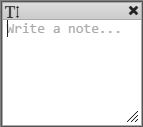
Figure 47A: Text window for adding notes.
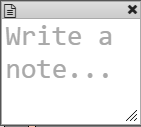
Figure 47B: Text window for adding titles.
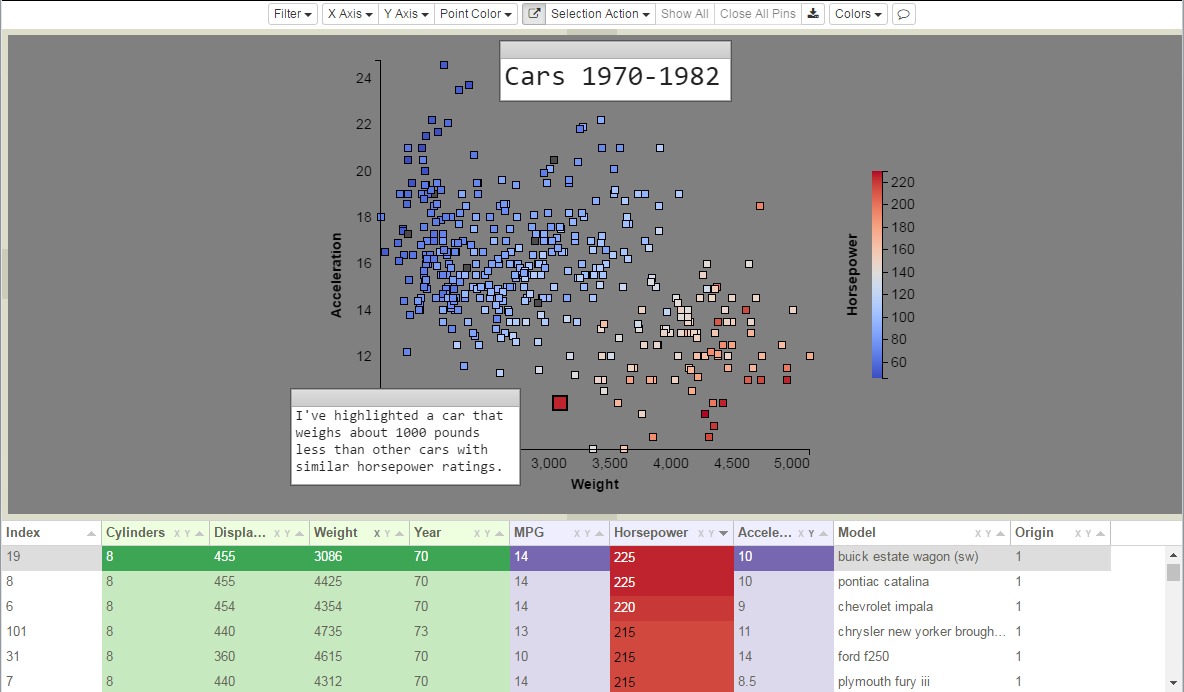
Figure 48: Example of adding text as both a title and a note.